For detailed documentation please check out the SiNi Help Documents;
What, where and how?
Firstly, thank you for your interest in our plugins!
What do I need to do first?
Create an account with us. Register and complete the activation process by clicking on the link in the email confirmation we'll send you. (Check your email spam folder!).
Where do I download the plugins?
Log into your account and on the left menu click on the download page. All the plugins are bundled into one installer, including the free ones! The installer contains all the versions of 3ds Max that we support. Download and follow the install instructions.
How do find the SiNi plugins in 3ds Max?
Whoa....slow down! Before using any of our plugins, free or paid, you need to open the Desipher license manager in 3ds Max and log in to connect to the license server.
The first time you open 3ds Max, after installing SiNi, the license manager will appear. Sign in using the exact same details you used to log into your SiNi website account. If you enter these correctly, on the list of plugins below you will see green activation ticks. Close Desipher and you're ready to go!
From the top menu dropdown, you will find the utility tools, including the free Forensic. You can find these plugins on the SiNi toolbar as well. The object plugins, including the free Scatter, are located on the right-side Create/Geometry rollout. Scroll down and you'll find the name SiNi Software listed.
How do I try the 30-day trials?
You'll need to log into your online account. You can do this from within 3ds Max by opening up Desipher (the license manager) and clicking on Login User Dashboard.
On the Licenses and Users page, under each product badge click on the orange Trial This Plugin button. The trial begins immediately and as you're already logged in with Desipher, the software will work straight away.
 SiNi Nigel
SiNi Nigel
For detailed documentation please check out the SiNi Help Documents;
What, where and how?
Firstly, thank you for your interest in our plugins!
What do I need to do first?
Create an account with us. Register and complete the activation process by clicking on the link in the email confirmation we'll send you. (Check your email spam folder!).
Where do I download the plugins?
Log into your account and on the left menu click on the download page. All the plugins are bundled into one installer, including the free ones! The installer contains all the versions of 3ds Max that we support. Download and follow the install instructions.
How do find the SiNi plugins in 3ds Max?
Whoa....slow down! Before using any of our plugins, free or paid, you need to open the Desipher license manager in 3ds Max and log in to connect to the license server.
The first time you open 3ds Max, after installing SiNi, the license manager will appear. Sign in using the exact same details you used to log into your SiNi website account. If you enter these correctly, on the list of plugins below you will see green activation ticks. Close Desipher and you're ready to go!
From the top menu dropdown, you will find the utility tools, including the free Forensic. You can find these plugins on the SiNi toolbar as well. The object plugins, including the free Scatter, are located on the right-side Create/Geometry rollout. Scroll down and you'll find the name SiNi Software listed.
How do I try the 30-day trials?
You'll need to log into your online account. You can do this from within 3ds Max by opening up Desipher (the license manager) and clicking on Login User Dashboard.
On the Licenses and Users page, under each product badge click on the orange Trial This Plugin button. The trial begins immediately and as you're already logged in with Desipher, the software will work straight away.
 SiNi Nigel Getting Started - READ THIS FIRST!
SiNi Nigel Getting Started - READ THIS FIRST!
For detailed documentation please check out the SiNi Help Documents;
What, where and how?
Firstly, thank you for your interest in our plugins!
What do I need to do first?
Create an account with us. Register and complete the activation process by clicking on the link in the email confirmation we'll send you. (Check your email spam folder!).
Where do I download the plugins?
Log into your account and on the left menu click on the download page. All the plugins are bundled into one installer, including the free ones! The installer contains all the versions of 3ds Max that we support. Download and follow the install instructions.
How do find the SiNi plugins in 3ds Max?
Whoa....slow down! Before using any of our plugins, free or paid, you need to open the Desipher license manager in 3ds Max and log in to connect to the license server.
The first time you open 3ds Max, after installing SiNi, the license manager will appear. Sign in using the exact same details you used to log into your SiNi website account. If you enter these correctly, on the list of plugins below you will see green activation ticks. Close Desipher and you're ready to go!
From the top menu dropdown, you will find the utility tools, including the free Forensic. You can find these plugins on the SiNi toolbar as well. The object plugins, including the free Scatter, are located on the right-side Create/Geometry rollout. Scroll down and you'll find the name SiNi Software listed.
How do I try the 30-day trials?
You'll need to log into your online account. You can do this from within 3ds Max by opening up Desipher (the license manager) and clicking on Login User Dashboard.
On the Licenses and Users page, under each product badge click on the orange Trial This Plugin button. The trial begins immediately and as you're already logged in with Desipher, the software will work straight away.

8 years ago
For detailed documentation please check out the SiNi Help Documents;
What, where and how?
Firstly, thank you for your interest in our plugins!
What do I need to do first?
Create an account with us. Register and complete the activation process by clicking on the link in the email confirmation we'll send you. (Check your email spam folder!).
Where do I download the plugins?
Log into your account and on the left menu click on the download page. All the plugins are bundled into one installer, including the free ones! The installer contains all the versions of 3ds Max that we support. Download and follow the install instructions.
How do find the SiNi plugins in 3ds Max?
Whoa....slow down! Before using any of our plugins, free or paid, you need to open the Desipher license manager in 3ds Max and log in to connect to the license server.
The first time you open 3ds Max, after installing SiNi, the license manager will appear. Sign in using the exact same details you used to log into your SiNi website account. If you enter these correctly, on the list of plugins below you will see green activation ticks. Close Desipher and you're ready to go!
From the top menu dropdown, you will find the utility tools, including the free Forensic. You can find these plugins on the SiNi toolbar as well. The object plugins, including the free Scatter, are located on the right-side Create/Geometry rollout. Scroll down and you'll find the name SiNi Software listed.
How do I try the 30-day trials?
You'll need to log into your online account. You can do this from within 3ds Max by opening up Desipher (the license manager) and clicking on Login User Dashboard.
On the Licenses and Users page, under each product badge click on the orange Trial This Plugin button. The trial begins immediately and as you're already logged in with Desipher, the software will work straight away.

8 years ago
For detailed documentation please check out the SiNi Help Documents;
What, where and how?
Firstly, thank you for your interest in our plugins!
What do I need to do first?
Create an account with us. Register and complete the activation process by clicking on the link in the email confirmation we'll send you. (Check your email spam folder!).
Where do I download the plugins?
Log into your account and on the left menu click on the download page. All the plugins are bundled into one installer, including the free ones! The installer contains all the versions of 3ds Max that we support. Download and follow the install instructions.
How do find the SiNi plugins in 3ds Max?
Whoa....slow down! Before using any of our plugins, free or paid, you need to open the Desipher license manager in 3ds Max and log in to connect to the license server.
The first time you open 3ds Max, after installing SiNi, the license manager will appear. Sign in using the exact same details you used to log into your SiNi website account. If you enter these correctly, on the list of plugins below you will see green activation ticks. Close Desipher and you're ready to go!
From the top menu dropdown, you will find the utility tools, including the free Forensic. You can find these plugins on the SiNi toolbar as well. The object plugins, including the free Scatter, are located on the right-side Create/Geometry rollout. Scroll down and you'll find the name SiNi Software listed.
How do I try the 30-day trials?
You'll need to log into your online account. You can do this from within 3ds Max by opening up Desipher (the license manager) and clicking on Login User Dashboard.
On the Licenses and Users page, under each product badge click on the orange Trial This Plugin button. The trial begins immediately and as you're already logged in with Desipher, the software will work straight away.
Registration: 10001189