Hi!
I'm having a problem with SINi scatter, the distribution maps are not working at all. In the roll out they are extremely dark, i have tried reinstalling and that has not worked.
I using 3DS Max 2024 and RedShift. However the problem still persists with vray and corona.
Adding a custom map also has the same result and ls extremely dark.
Thanks
 BeesKeys
BeesKeys
Hi!
I'm having a problem with SINi scatter, the distribution maps are not working at all. In the roll out they are extremely dark, i have tried reinstalling and that has not worked.
I using 3DS Max 2024 and RedShift. However the problem still persists with vray and corona.
Adding a custom map also has the same result and ls extremely dark.
Thanks
 BeesKeys SiNi Scatter problem
BeesKeys SiNi Scatter problem
Hi!
I'm having a problem with SINi scatter, the distribution maps are not working at all. In the roll out they are extremely dark, i have tried reinstalling and that has not worked.
I using 3DS Max 2024 and RedShift. However the problem still persists with vray and corona.
Adding a custom map also has the same result and ls extremely dark.
Thanks

1 year ago
Hi!
I'm having a problem with SINi scatter, the distribution maps are not working at all. In the roll out they are extremely dark, i have tried reinstalling and that has not worked.
I using 3DS Max 2024 and RedShift. However the problem still persists with vray and corona.
Adding a custom map also has the same result and ls extremely dark.
Thanks

1 year ago
Hi!
I'm having a problem with SINi scatter, the distribution maps are not working at all. In the roll out they are extremely dark, i have tried reinstalling and that has not worked.
I using 3DS Max 2024 and RedShift. However the problem still persists with vray and corona.
Adding a custom map also has the same result and ls extremely dark.
Thanks
1 Topic Reply
Ensure your gamma settings are correct in 3DS Max Preferences (Preferences > Gamma and LUT). Check the gamma settings in your renderer (RedShift, V-Ray, Corona) and make sure they match. Also, verify that your texture maps have correct gamma settings (typically 2.2 for most maps unless specified otherwise).
If the maps are still too dark, adjusting the gamma correction across your workflow should help resolve the issue.
 celemtine
celemtine
Ensure your gamma settings are correct in 3DS Max Preferences (Preferences > Gamma and LUT). Check the gamma settings in your renderer (RedShift, V-Ray, Corona) and make sure they match. Also, verify that your texture maps have correct gamma settings (typically 2.2 for most maps unless specified otherwise).
If the maps are still too dark, adjusting the gamma correction across your workflow should help resolve the issue.
 celemtine
celemtine
Ensure your gamma settings are correct in 3DS Max Preferences (Preferences > Gamma and LUT). Check the gamma settings in your renderer (RedShift, V-Ray, Corona) and make sure they match. Also, verify that your texture maps have correct gamma settings (typically 2.2 for most maps unless specified otherwise).
If the maps are still too dark, adjusting the gamma correction across your workflow should help resolve the issue.

1 year ago
Ensure your gamma settings are correct in 3DS Max Preferences (Preferences > Gamma and LUT). Check the gamma settings in your renderer (RedShift, V-Ray, Corona) and make sure they match. Also, verify that your texture maps have correct gamma settings (typically 2.2 for most maps unless specified otherwise).
If the maps are still too dark, adjusting the gamma correction across your workflow should help resolve the issue.

1 year ago
Ensure your gamma settings are correct in 3DS Max Preferences (Preferences > Gamma and LUT). Check the gamma settings in your renderer (RedShift, V-Ray, Corona) and make sure they match. Also, verify that your texture maps have correct gamma settings (typically 2.2 for most maps unless specified otherwise).
If the maps are still too dark, adjusting the gamma correction across your workflow should help resolve the issue.
Registration: 10001189